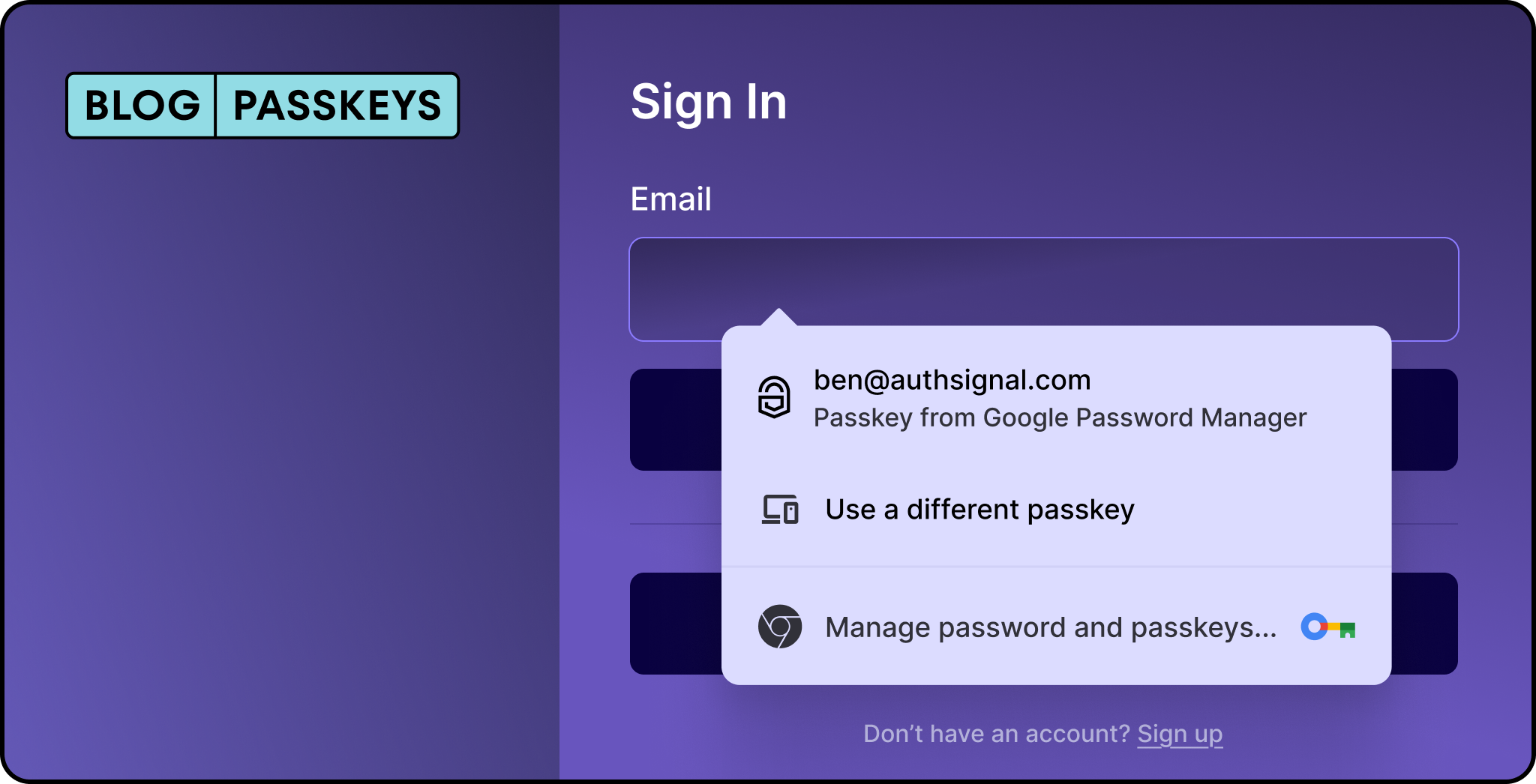When your IT service desk handles sensitive incidents and requests, verifying caller identity becomes critical. Traditional verification methods like security questions and employee IDs are increasingly vulnerable to social engineering attacks. A single unauthorized access attempt can compromise your entire organization’s security. According to recent industry reports, social engineering accounts for over 60% of help desk security breaches.
Authsignal's Call Connect integration eliminates these vulnerabilities by adding real-time identity verification directly into your ServiceNow workflows.
The challenge with old-school service desk authentication
Most service desks rely on basic caller verification: asking for employee IDs, answering security questions, or verifying email addresses. These methods create security gaps while frustrating legitimate users.
Service desk agents face a difficult balance. They need to verify identities quickly to maintain efficiency, but they also need solid authentication to prevent unauthorized access. Manual verification processes slow down legitimate users while still leaving your organization exposed to social engineering attacks.
How Authsignal Call Connect works
Authsignal Call Connect adds real-time identity verification to your ServiceNow workflows. When a caller contacts your service desk, agents can trigger verification flows across multiple channels and authenticators, including passkeys, SMS OTP, WhatsApp OTP, email magic links and OTPs, push to trusted devices, high-assurance biometrics, and government-issued ID verification. The caller completes their preferred authentication method, confirms it with the agent, and gains access only after successful verification.
Key benefits
- Real-time verification - Complete identity verification in seconds
- Multiple authentication options - Passkeys, SMS, WhatsApp, email, push notifications, biometrics, and ID verification
- Zero friction for users - No additional hardware or tokens required
- Seamless integration - Works directly within your existing ServiceNow interface
- Reduce social engineering risk - Multi-channel verification confirms the caller's identity through their registered devices
Video walkthrough
Watch our step-by-step configuration video:
Or follow the detailed written instructions below.
Prerequisites
Before you start, make sure you have:
- A ServiceNow instance with the Authsignal Call Connect app installed from the ServiceNow Store
- An Authsignal account with your preferred authentication methods configured (Twilio or Bird for SMS, email provider for magic links, etc.)
- ServiceNow contacts with relevant contact information (phone numbers, email addresses) in your
sys_usertable
Step-by-step configuration
This guide walks through setting up SMS OTP verification as an example. The same configuration process applies to other authentication methods like passkeys, WhatsApp OTP, email verification, and biometrics.
Step 1: Create a ServiceNow API key record
First, you need to create a API key that Authsignal will use to send authentication callbacks to ServiceNow.
Navigate to your REST API Key settings in ServiceNow and create a new API key. Once generated, locate the token value in the API key details page. Copy this token (you'll need it in Step 2).
.png)
Step 2: Configure Call Connect in the Authsignal portal
Log into your Authsignal portal and go to Settings > Call Connect. Select the ServiceNow integration option.
You'll need to enter three pieces of information:
- Your ServiceNow instance name
- The API key you created in Step 1
- Your regional endpoint preference
Once you've entered this information, activate the integration.
.png)
Step 3: Set up Call Connect properties in ServiceNow
Back in your ServiceNow instance, navigate to All > Authsignal Call Connect > Call Connect Tracking > Properties.
Configure these mandatory properties:
.png)
1. Set your Call Connect URL based on your region:
2. Add your Authsignal API key:
Navigate to the Call Connect API section in your Authsignal portal. Copy the API key and paste it into the "Authsignal API key" field in ServiceNow.
3. Add the webhook API key Sys ID:
This links back to the ServiceNow webhook API key you created in Step 1. Paste the Sys ID value into this field.
Save your changes.
Step 4: Finalize your configuration
The last step involves preparing your ServiceNow data and permissions:
Format phone numbers correctly: All phone numbers in your sys_user table must be in E.164 format. This means they should look like +61417888999 (country code + number). No dashes, spaces, parentheses, or other special characters.
Assign agent roles: Any agents who will handle verified calls need the agent role (x_auths_cc.agent) assigned to their user accounts or groups.
Real-world use cases
Organizations use Authsignal Call Connect for several high-security scenarios:
Password resets: Instead of relying on security questions, agents verify the caller's identity through passkeys, biometrics, or OTP verification before processing the reset.
Access requests: When employees request elevated privileges or access to critical systems, multi-factor verification ensures the request comes from the legitimate user.
Account unlocks: Agents can quickly verify user identity through their preferred authentication method and restore access without compromising security.
Incident escalation: For critical incidents, verification through trusted devices or high-assurance biometrics confirms you're communicating with authorized personnel before sharing sensitive information.
High-value transactions: Use government-issued ID verification or biometric authentication for requests involving financial transactions or sensitive data access.
Testing your integration
After completing the configuration, test your setup with a few calls:
- Have a test user call your service desk
- Trigger a verification flow from ServiceNow using your chosen authentication method
- Verify the authentication completes successfully (code is received for OTP, biometric scan completes, etc.)
Getting started
The Authsignal Call Connect app is available now in the ServiceNow Store. The complete setup takes less than an hour and can start protecting your service desk operations immediately.
Check out the full integration documentation for additional details and troubleshooting tips.
If you have questions or need help with your integration. Contact our team to discuss your specific use case and requirements.



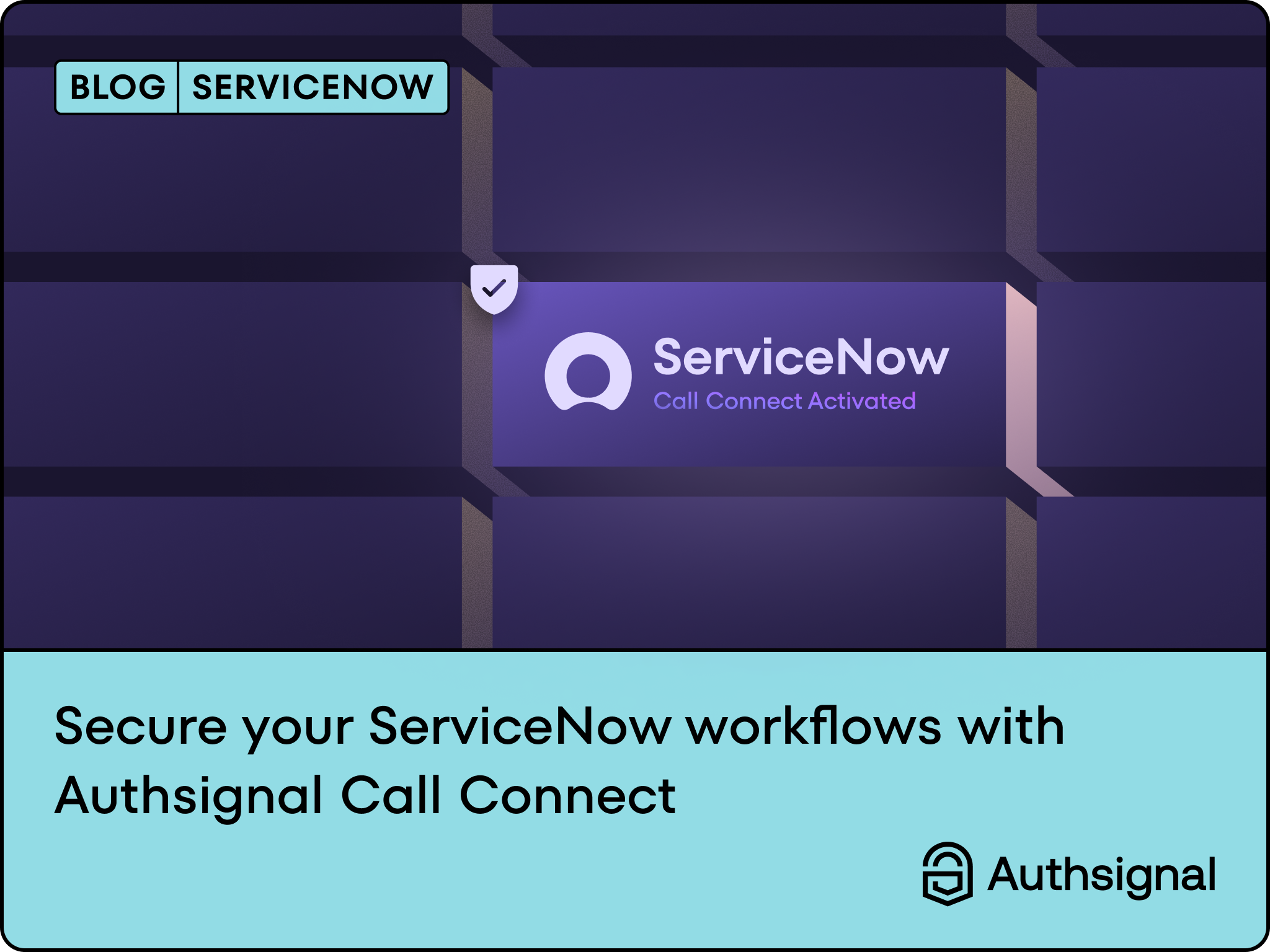

.svg)
.png)